Calendar, Tasks, and Contacts for iPhone
Topics:
-
Setting up your account
-
Navigate to the Settings menu on your iPhone.
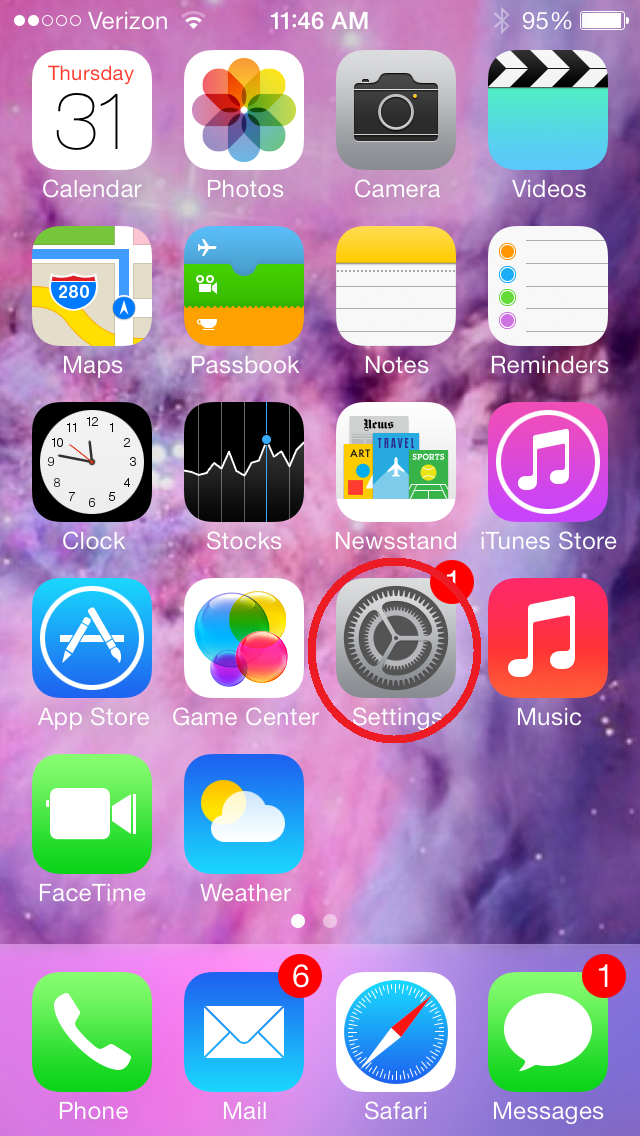
-
Select Mail, Contacts, Calendars
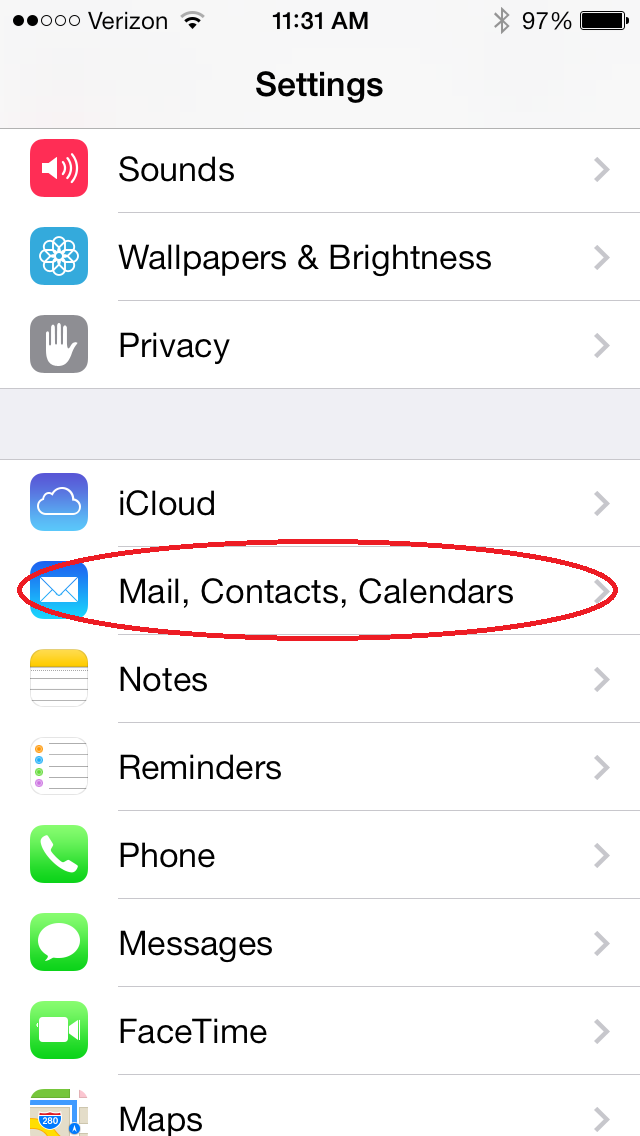
-
Select Add Account
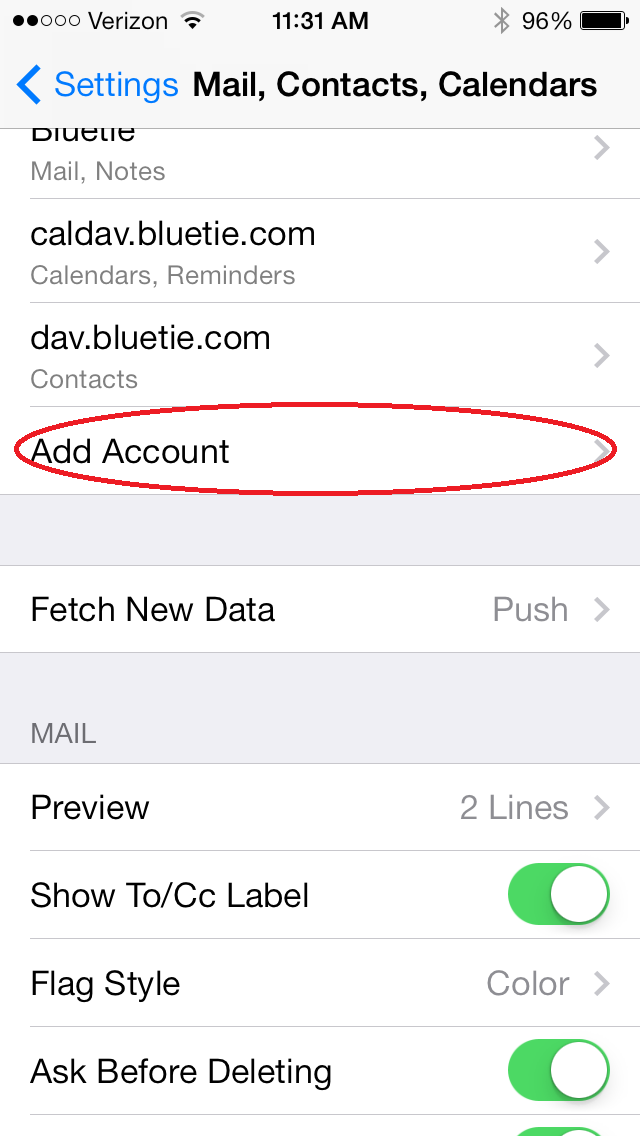
-
Select Other
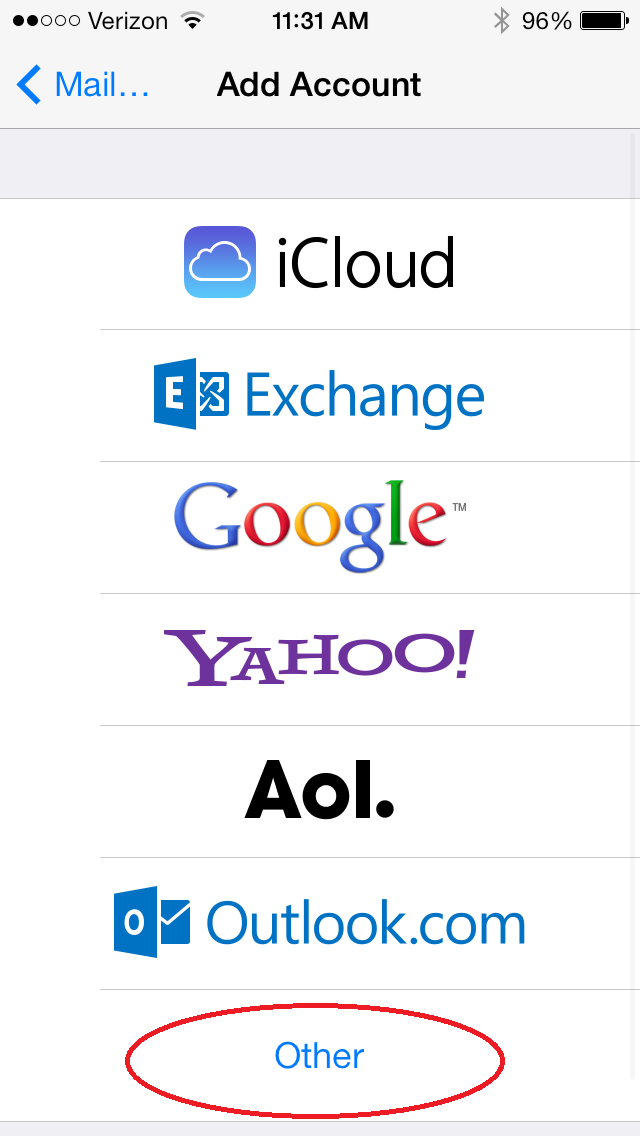
-
Here you can choose either Calendar or Contacts
Select Add CalDAV Account to sync your calendar
Select Add CardDAV Account to sync your contacts
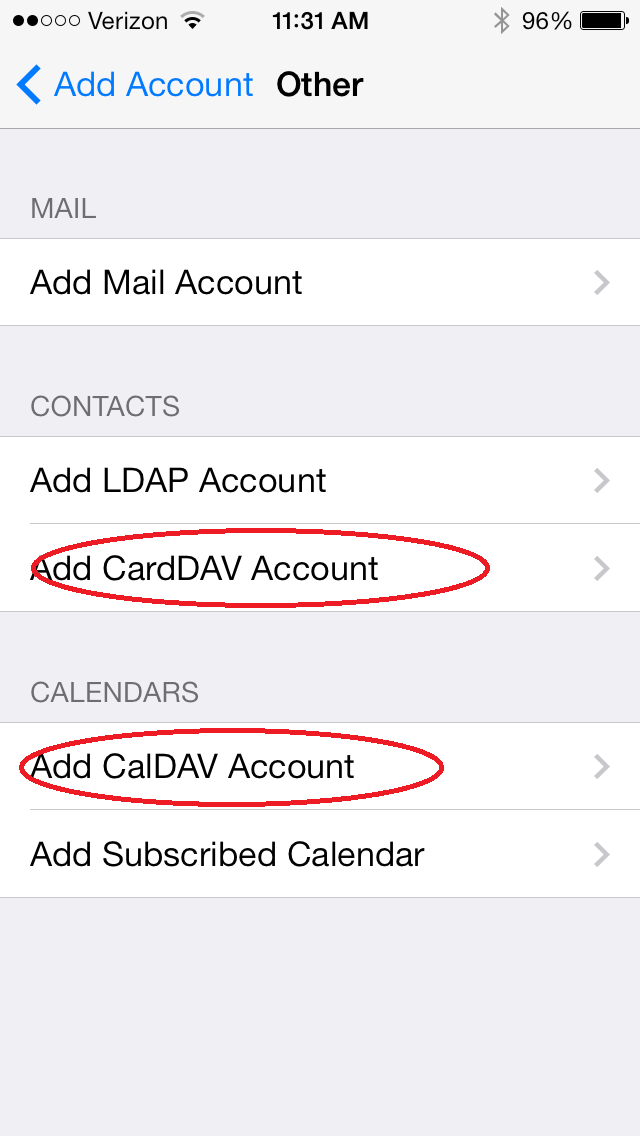
-
Enter 'dav.bluetie.com' into the server field
Also enter your bluetie login information
Select Next when done
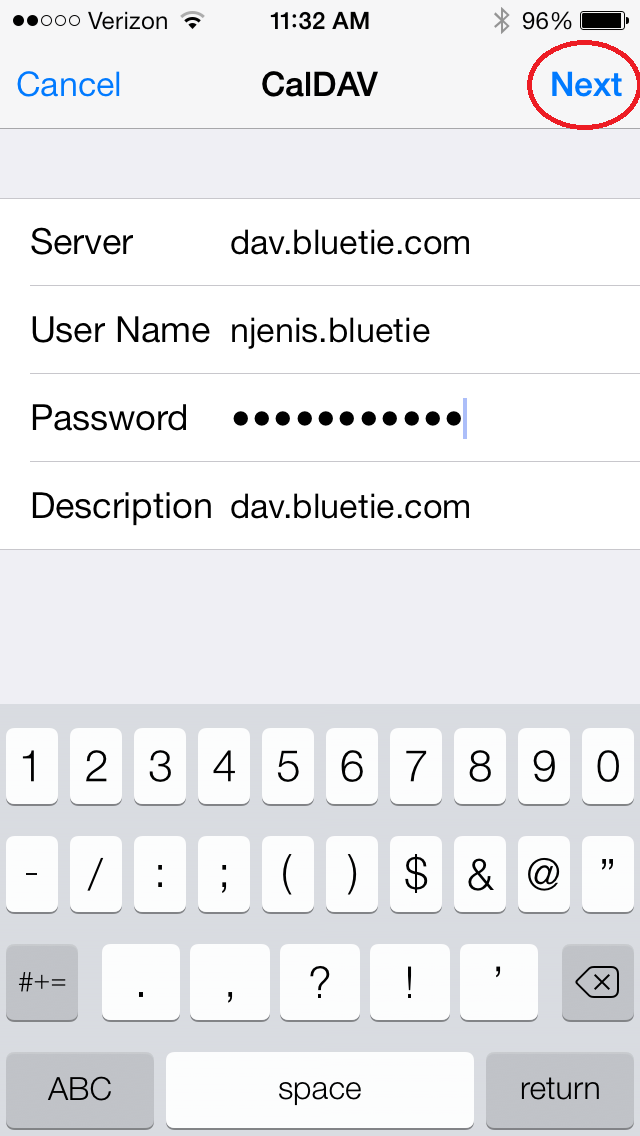
-
If you are setting up a calendar account, you can choose to enable
Calendar and/or Reminders (Tasks)
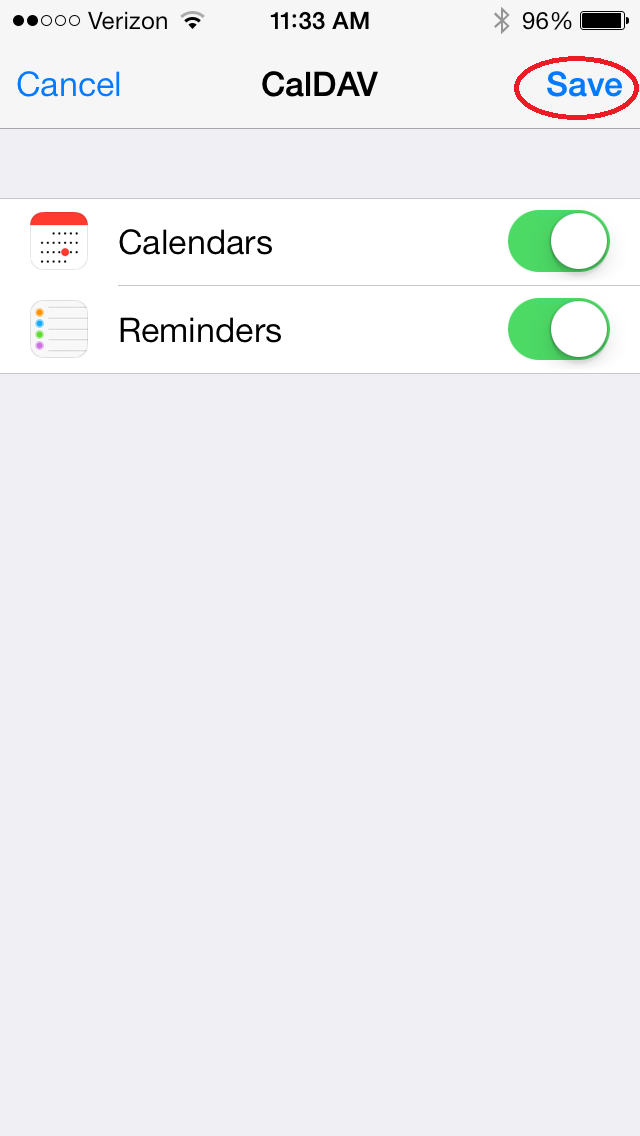
- Success! Your BlueTie events/contacts are now being synced with your iPhone
-
Navigate to the Settings menu on your iPhone.
-
View Calendar events
-
Open the Calendar App
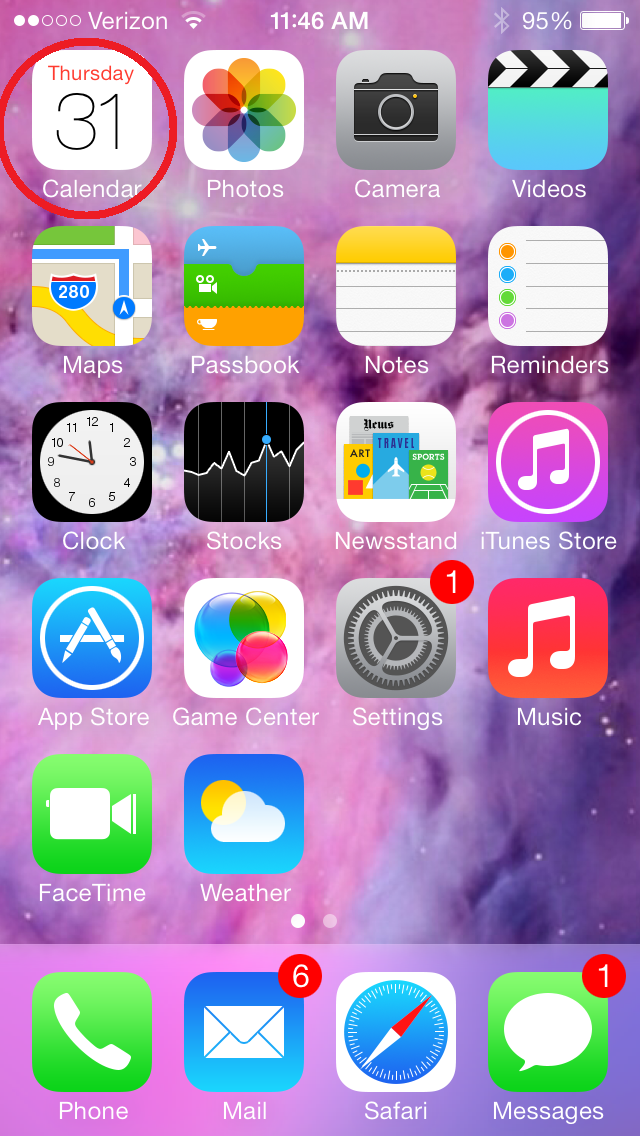
-
Select Calendars on the bottom of the screen
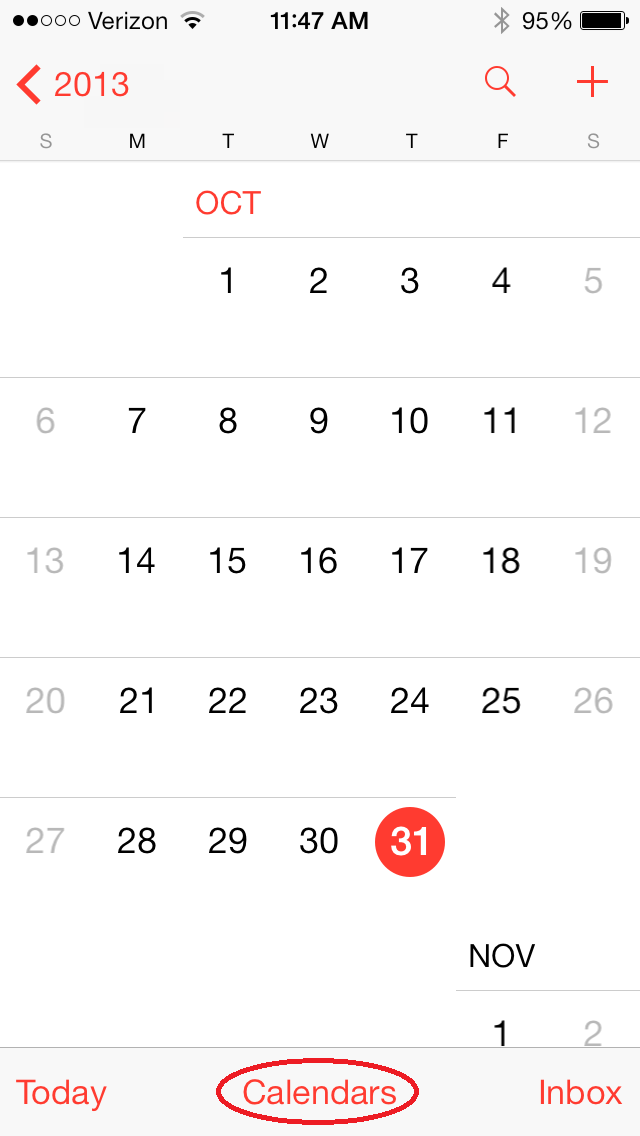
-
If there is not already a check, press the account so it will show up on the calendar. You may also want to disable any other calendars that you don't need.
Additionally, you can refresh the calendar by swiping down on this screen
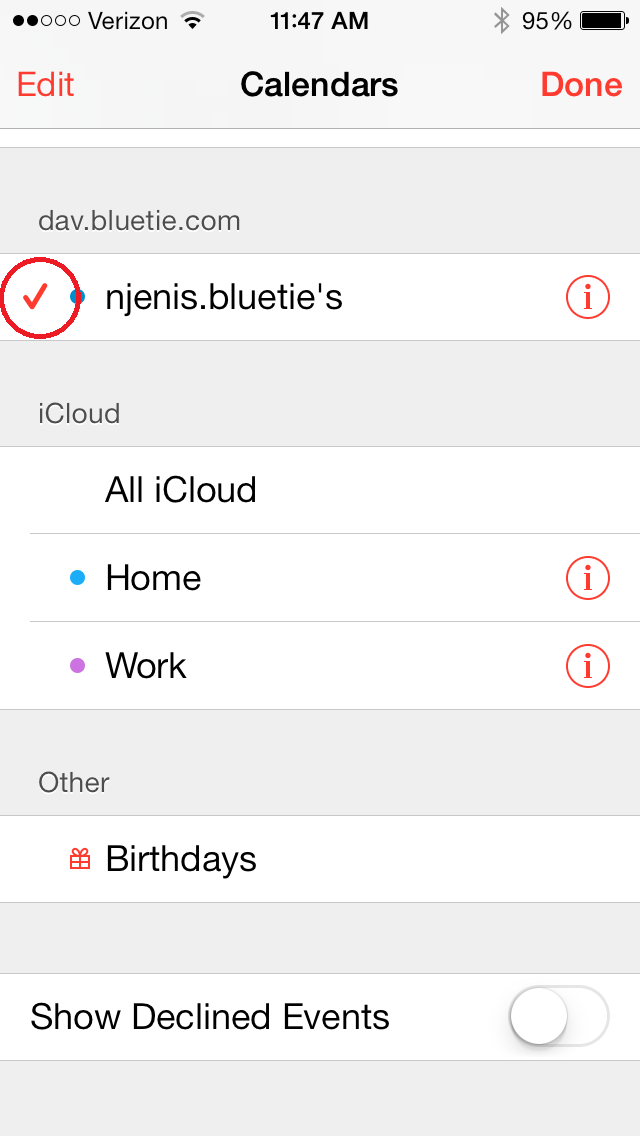
-
From the main calendar screen you can press a day to view events occurring on that day
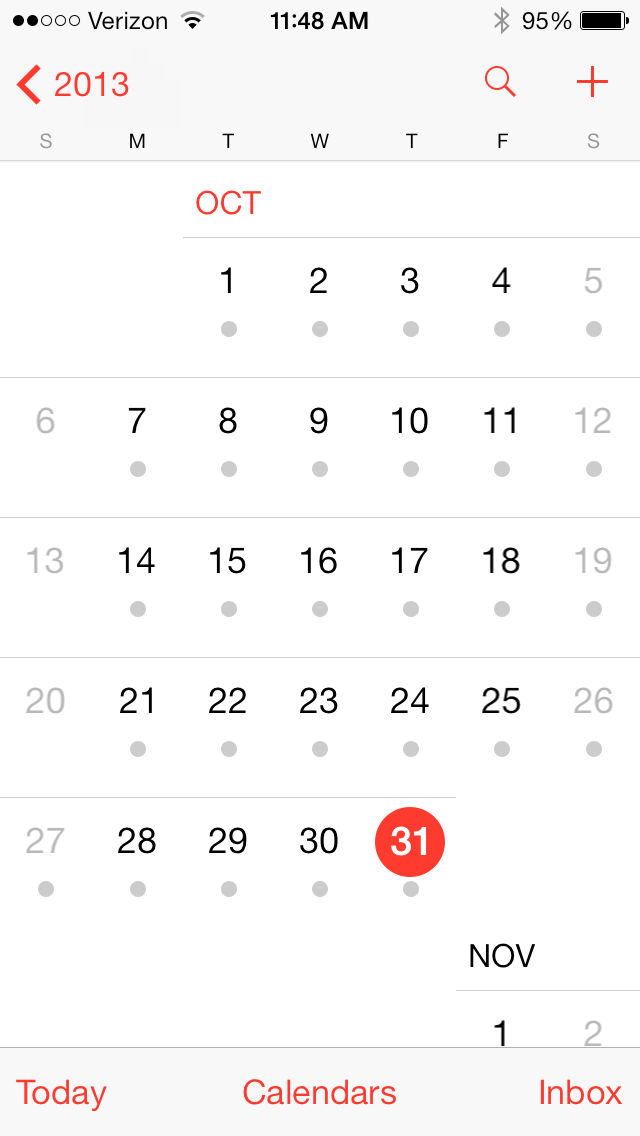
-
To create a new event, press the plus symbol in the top right, or long press on a time during the day
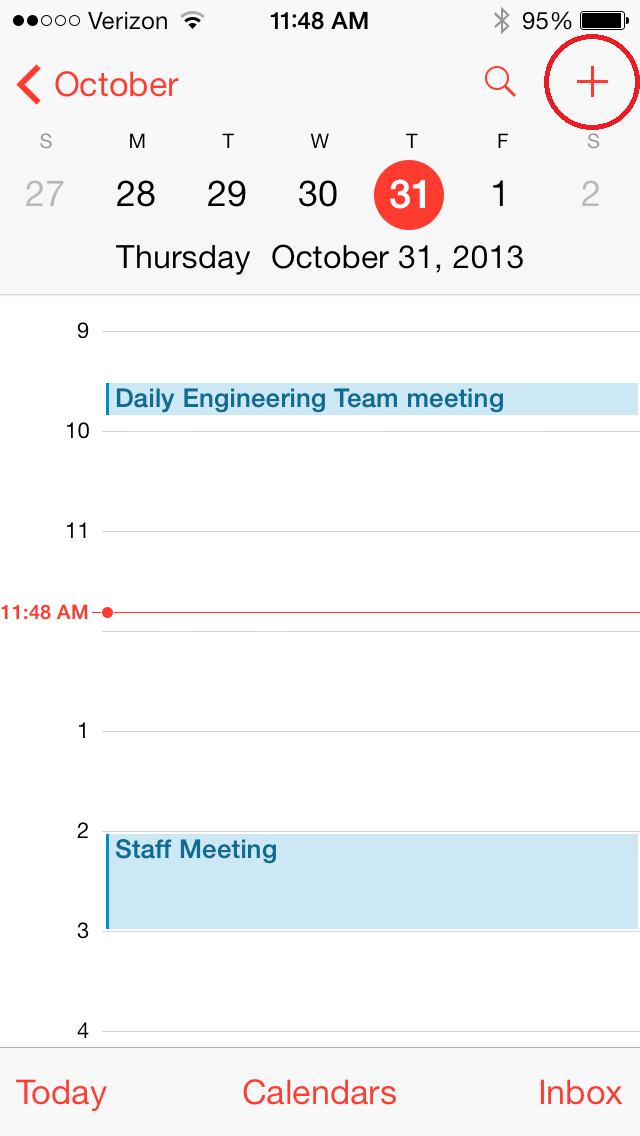
-
Enter the details of the event you are creating
NOTE: Make sure the event is being added to the correct calendar, otherwise it will not sync with BlueTie
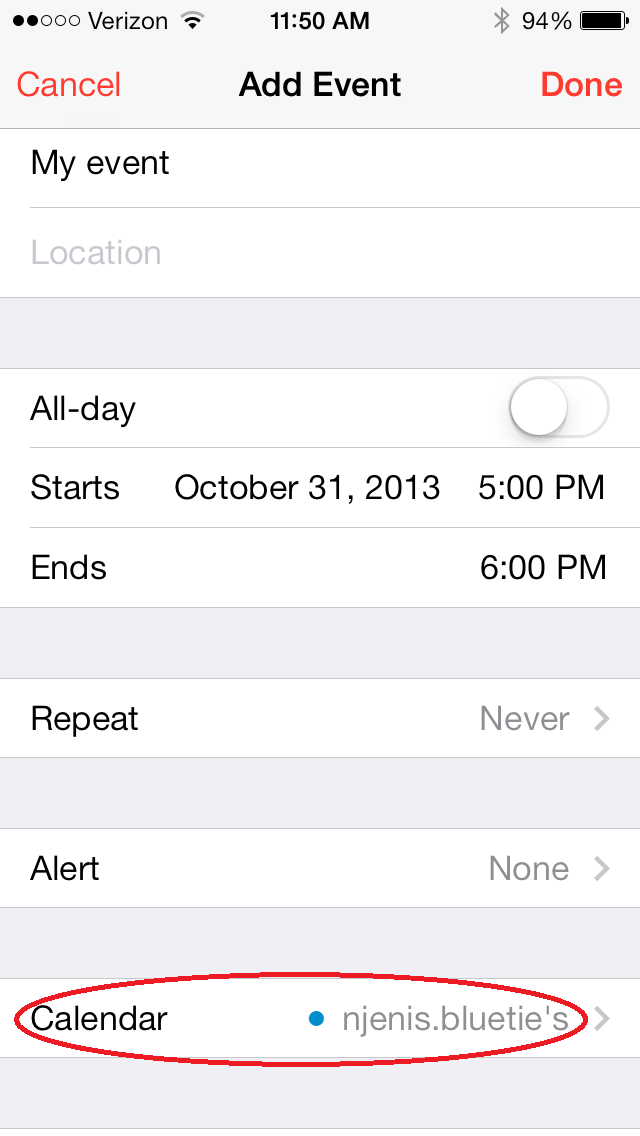
-
Press Done to save the event and have it sync with your BlueTie calendar
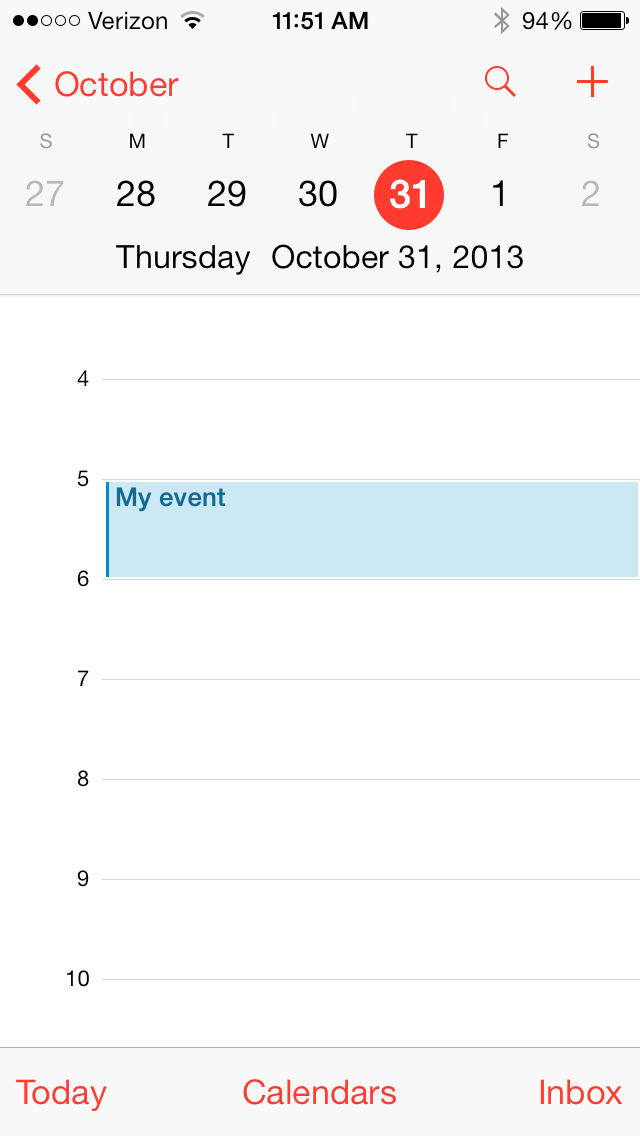
-
Open the Calendar App
-
View Task reminders
-
Open the Reminders App
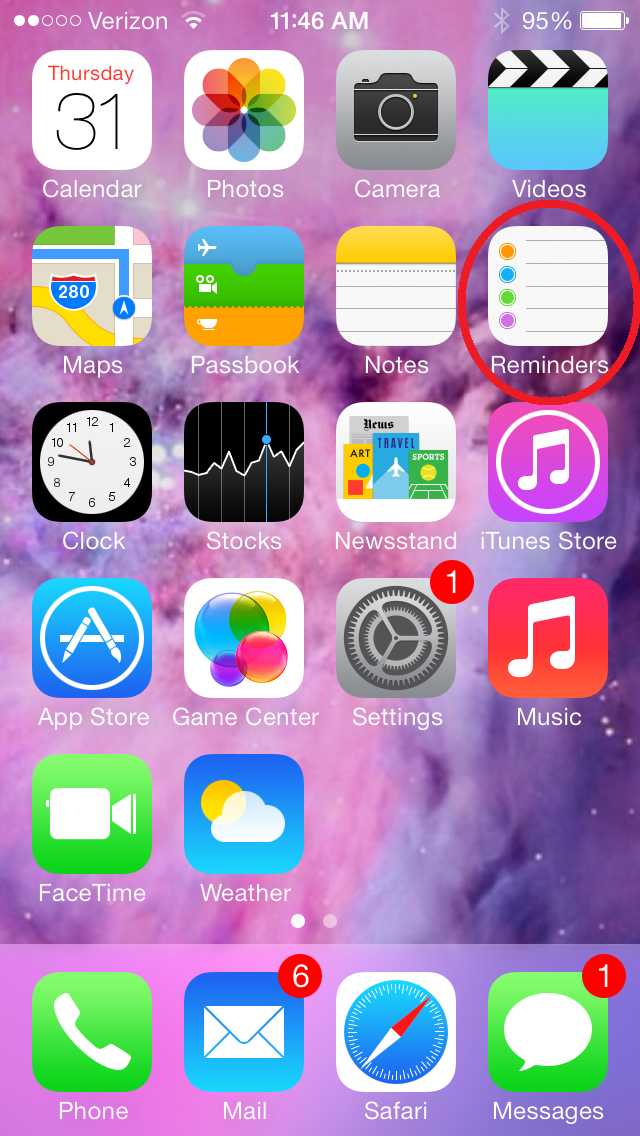
-
Press anywhere on a new line to create a new task.
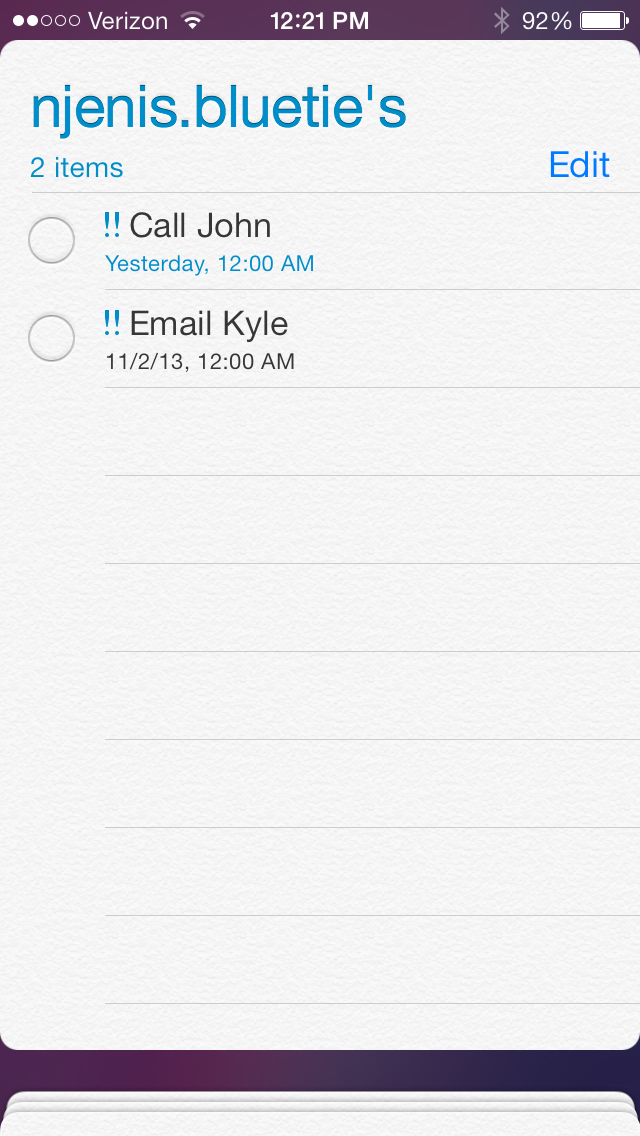
-
You can also edit the task more specifically by pressing the i symbol
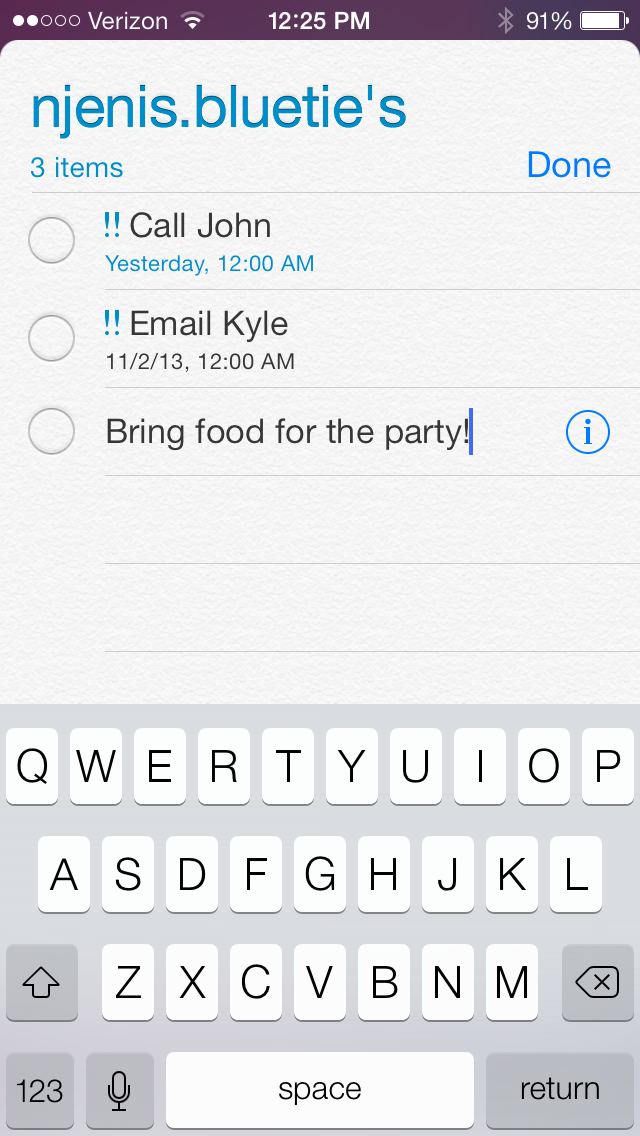
-
Open the Reminders App
-
View Contacts
-
Open the Contacts App
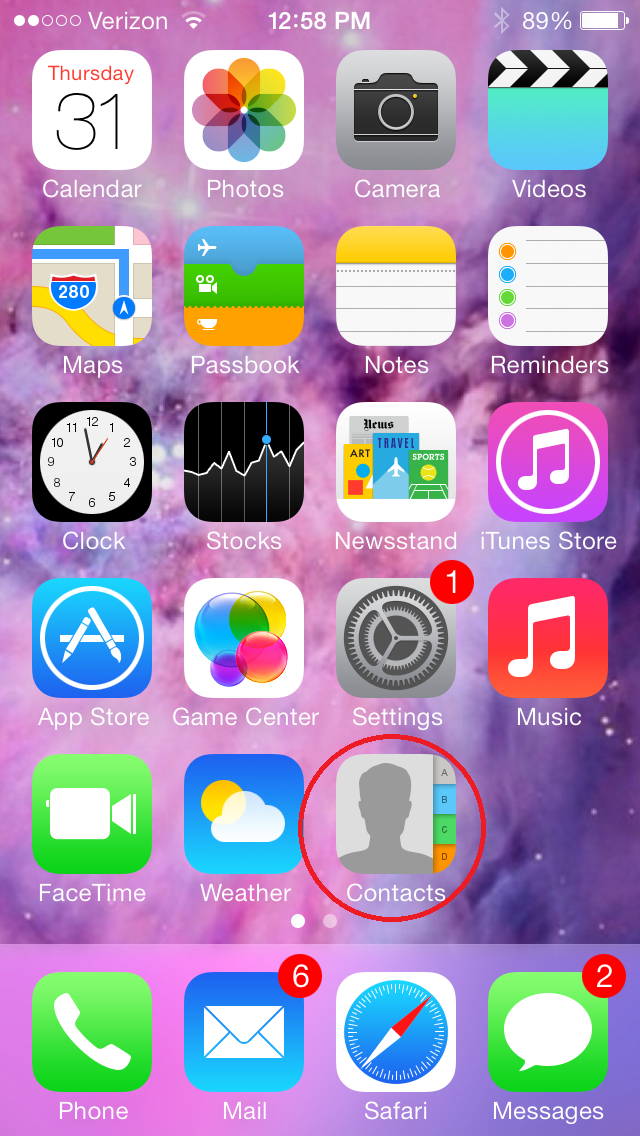
-
Press on Groups in the top left to select which contacts to sync
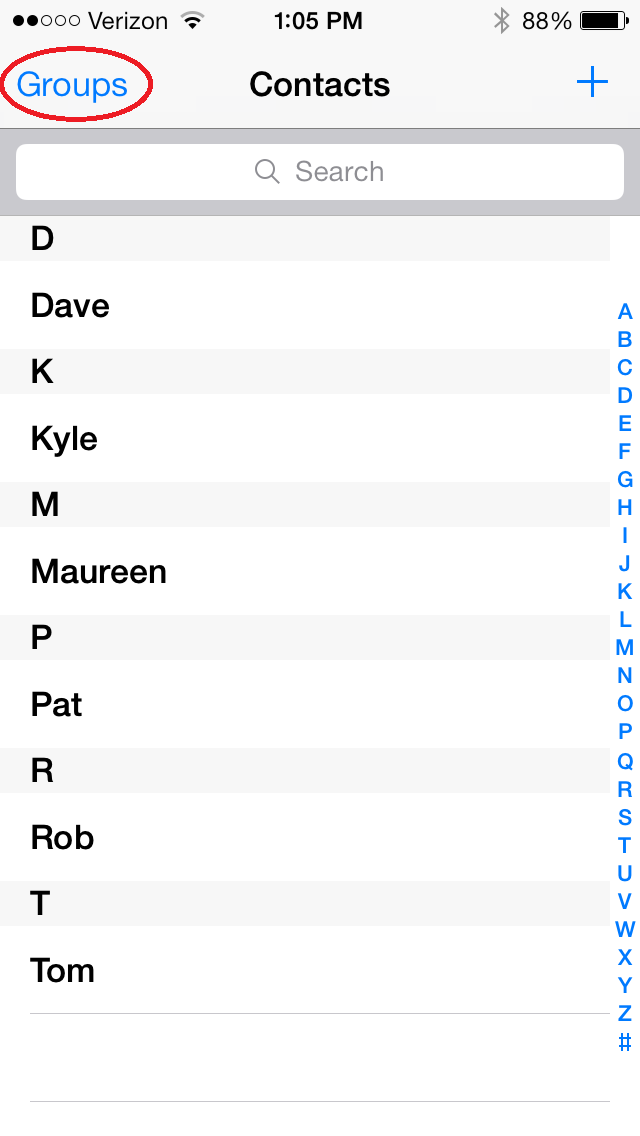
-
Here you can select which contacts to show in the App
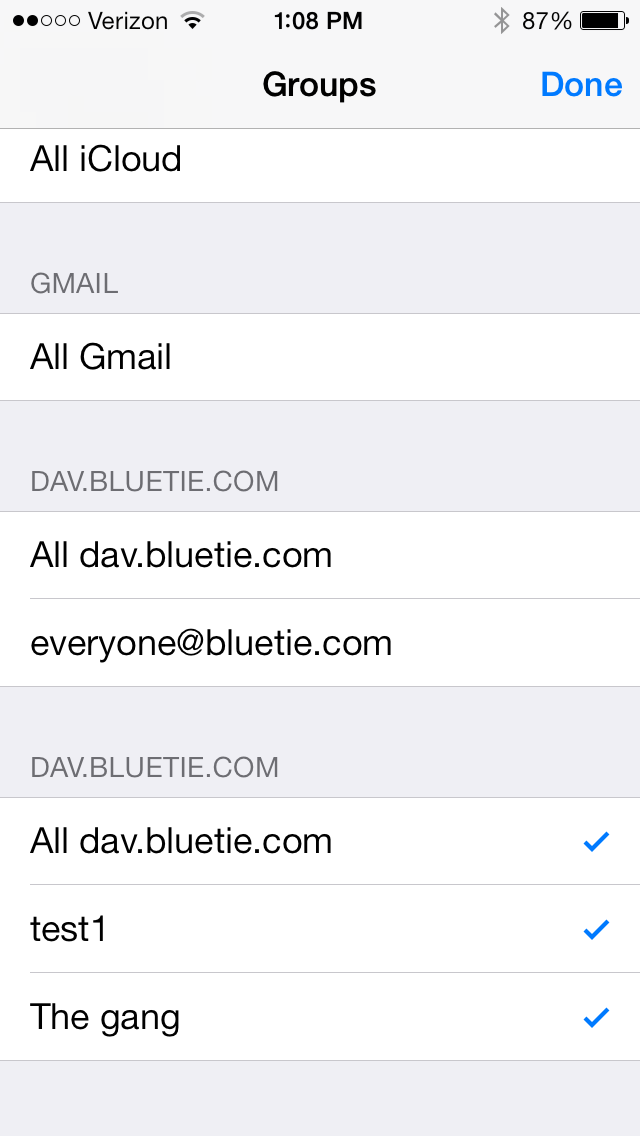
-
From main Contacts screen, you can create new contacts with the plus symbol
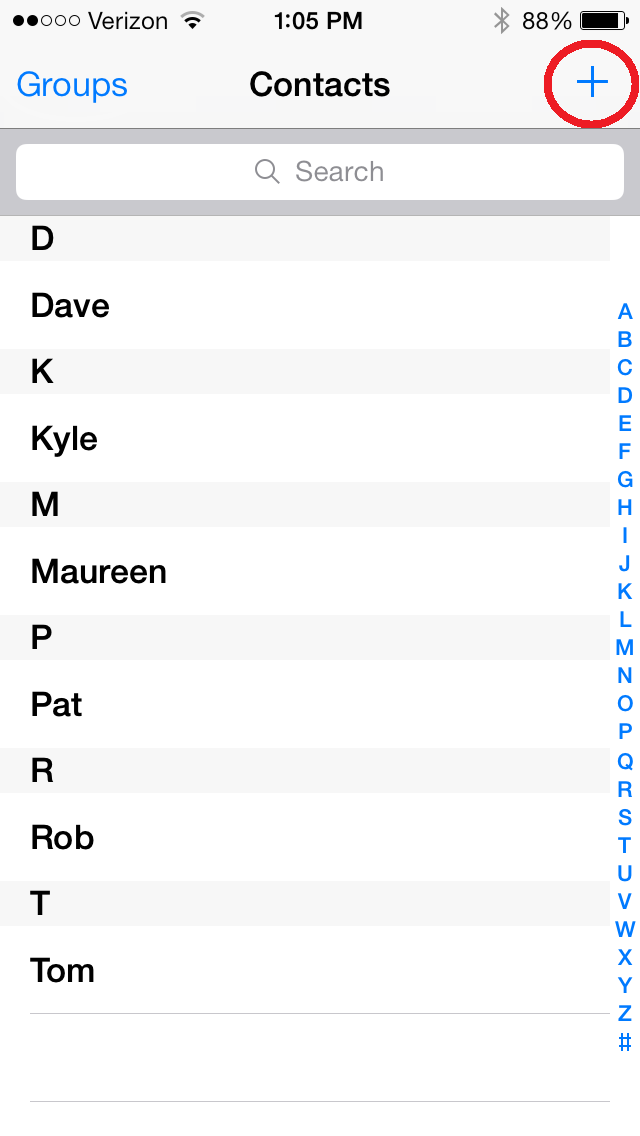
-
Open the Contacts App
-
Remove a Calendar/Contacts account
-
Navigate to the Settings menu on your iPhone.
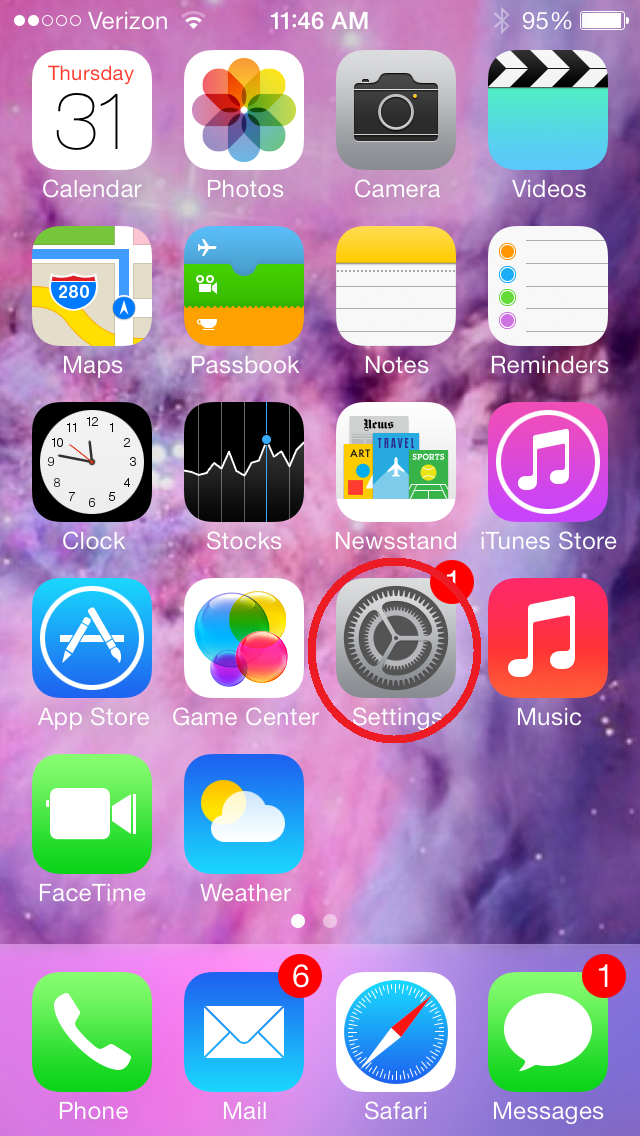
-
Select Mail, Contacts, Calendars
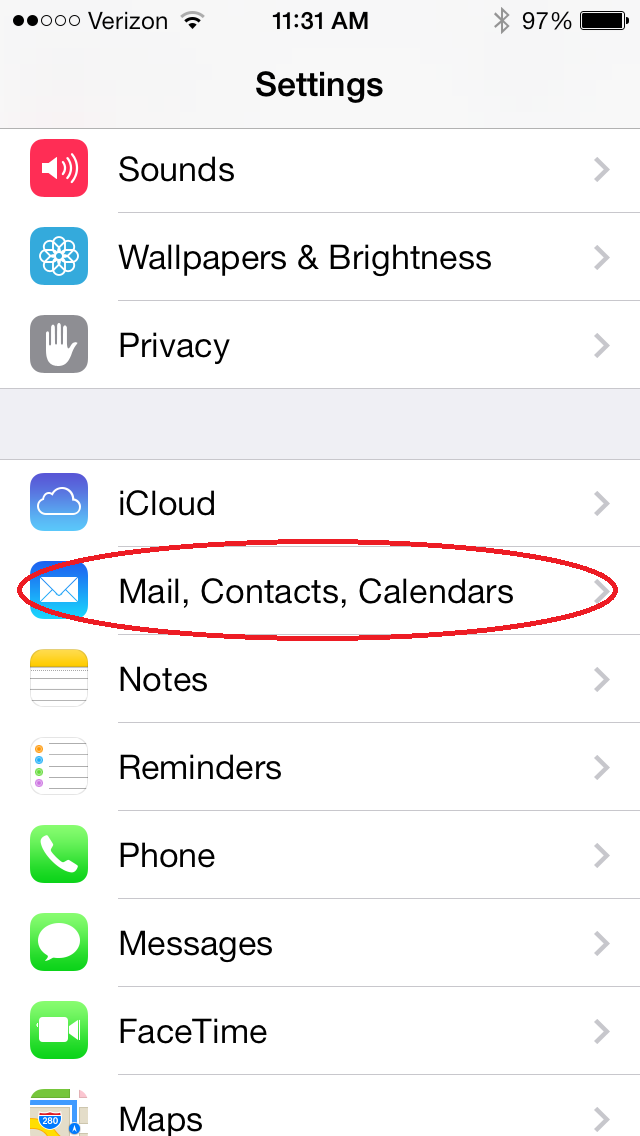
-
Press the account you want to delete
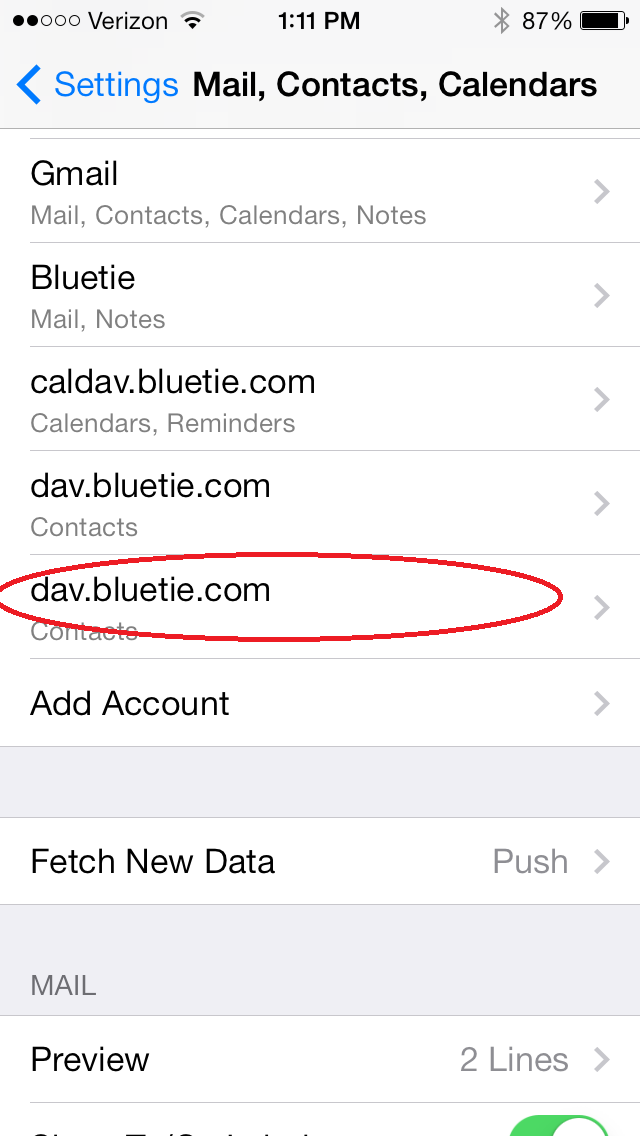
-
Select Delete Account to remove the account from your iPhone
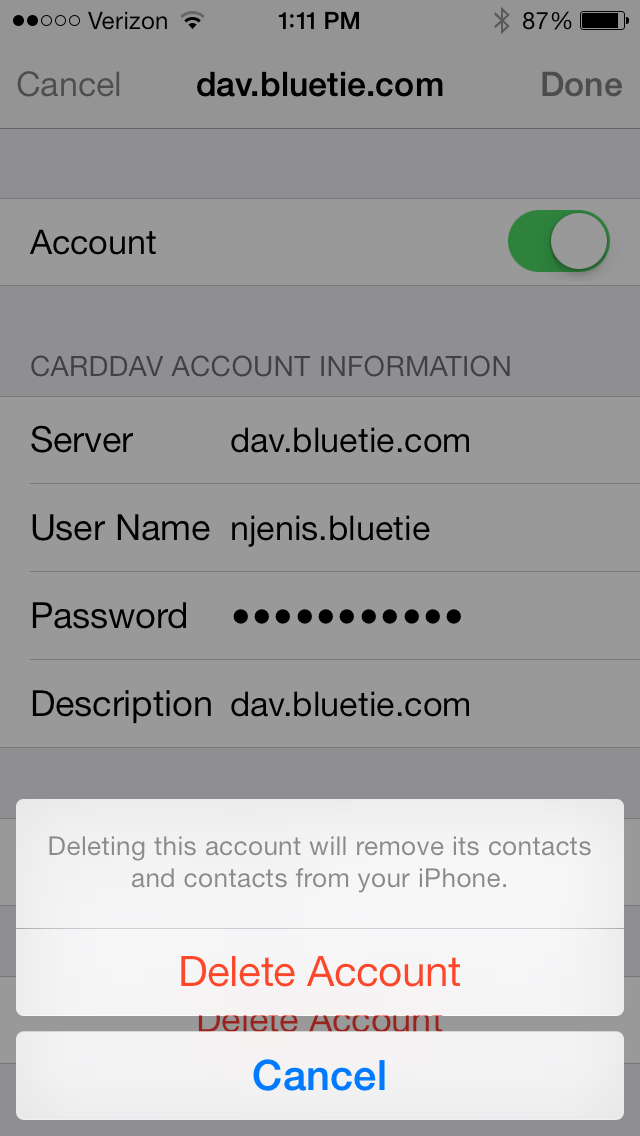
-
Navigate to the Settings menu on your iPhone.